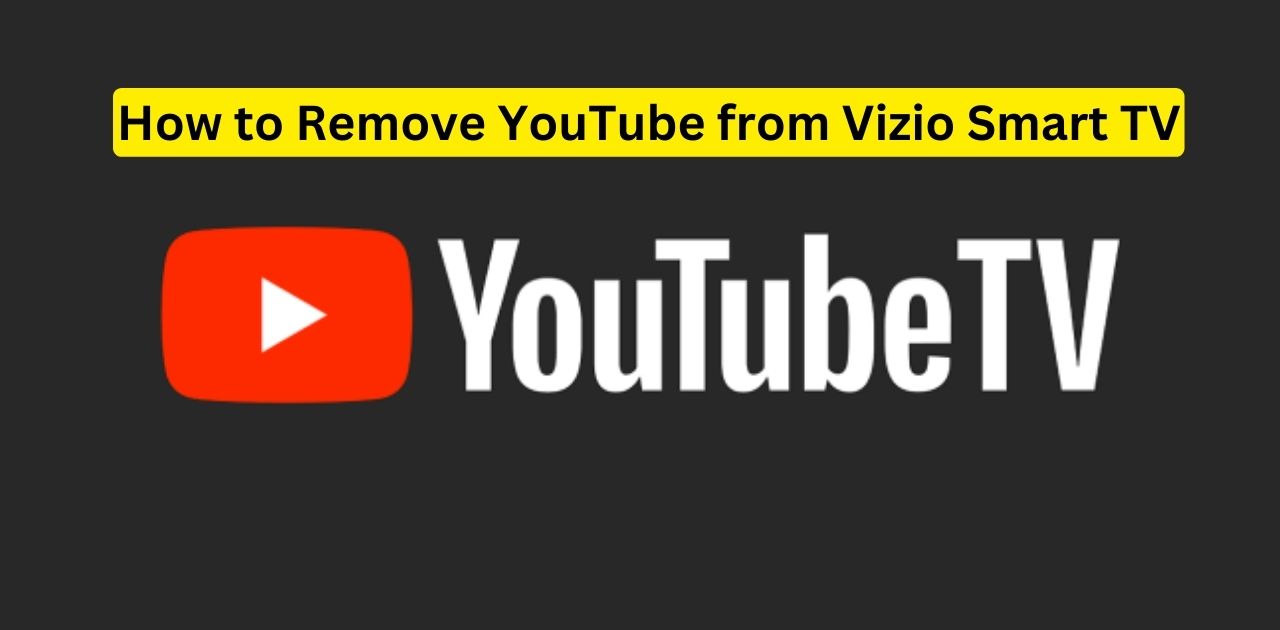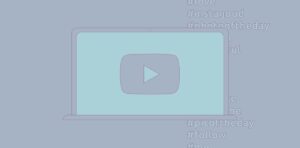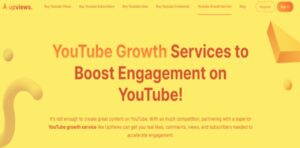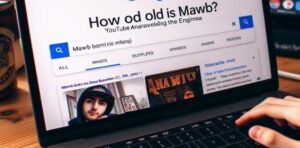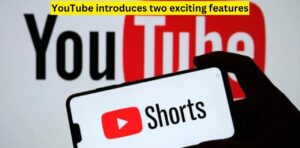YouTube comes pre-installed on many Vizio smart TVs, providing quick access to a vast library of video content. But you can remove the YouTube app if it’s distracting, taking up screen space, or is no longer needed. Removing YouTube from a Vizio TV is accessible through the TV’s settings.
Can YouTube Be Completely Deleted from a Vizio TV?
YouTube cannot be permanently deleted from a Vizio smart TV, but the app can be removed from the home screen. This prevents easy access and stops automatic updates. However, resetting the TV in the factory would reinstall YouTube. The app exists in the TV’s firmware and can be reactivated.
How Do I Remove YouTube from My Vizio Smart TV?
There are a few reasons you may want to remove YouTube access on your Vizio smart TV:
- To prevent kids or guests from quickly accessing YouTube and getting distracted or viewing inappropriate content. Removing the app makes it harder to find.
- If you need to free up home screen space and rarely use the YouTube app.
- To stop bothersome automatic updates to the YouTube app that can interrupt TV watching. Updates would no longer occur with the app removed.
Access the Vizio TV Settings Menu
To start the removal process, access your TV settings:
- Using the Vizio remote, press the menu button. This brings up the on-screen menu.
- Navigate to the “Apps” section. Look for an icon labelled “Apps” or “Manage Apps.”
- Open the Apps menu. This displays all installed apps on your Vizio TV.
How Do You Locate the YouTube App to Remove It?
Once in the TV Apps menu:
- Scroll down the list of apps and locate the YouTube icon and title.
- Select the YouTube app to bring up app management options.
Remove YouTube Through the App Settings
With YouTube selected:
- Choose “Remove App” or “Delete App.”
- Confirm removal of the YouTube app when prompted.
This will immediately delete the YouTube app from your Vizio smart TV’s home screen and prevent updates. However, the app can still be reactivated through the Apps menu.
Can I Reinstall YouTube Later if I Change My Mind?
Yes, you can easily reactivate YouTube on your Vizio TV even after removing it:
- Return to the Apps menu and select the “All Apps” option.
- Find YouTube in the complete list of TV apps and select to reinstall it.
- So, removing YouTube does not delete it permanently from your Vizio TV. You can restore easy access if needed.
Other Ways to Restrict YouTube Access on a Vizio TV
If you don’t want to remove the YouTube app entirely, there are alternatives:
- Use parental controls and app locking options through the TV settings. Restrict access with a PIN.
- Create a specialized account profile without YouTube on the home page. Quick switch between profiles to control access.
- Utilize YouTube restrictions and filters through a Google account to limit content.
- Completely removing YouTube delivers the most robust access control. But for more flexibility, consider selective restrictions.
Get Your Vizio TV YouTube-Free
Removing the YouTube app from a Vizio smart TV gives you greater control over its use. Limit distractions and inappropriate content access with just a few setting adjustments. Take back command of your Vizio home screen for a TV experience that matches your needs and preferences.
Removing YouTube from a Vizio TV is easy to do. You must enter the TV’s settings menu and find the Apps section. Look for the YouTube app and select the option to delete or remove it. After you delete YouTube, it will disappear from your Vizio TV’s home screen.
Even though you removed it, YouTube isn’t gone from your TV. Vizio TVs have YouTube built into them permanently. But deleting the app makes finding and using YouTube way more challenging. The app won’t update anymore, either. If you change your mind later, you can reinstall YouTube. Just go back to the Apps menu and download it again. That’s how simple it is to remove and re-add YouTube on a Vizio smart TV.
FAQ’s
How do you remove YouTube from VIZIO TV?
- Go to the settings menu on your Vizio TV and select the “Apps” option. Find the YouTube app in the list of installed apps and choose to “Remove” or “Delete” it. This will remove YouTube from your home screen.
Can you uninstall apps on VIZIO Smart TV?
- Yes, Vizio smart TVs allow you to uninstall apps you don’t want. Go to Settings > Apps and select the app you want to remove. Choose the “Delete” or “Remove App” option.
How do I block an app on my VIZIO Smart TV?
- You can block apps on a Vizio TV using the parental controls and app locking features in the settings. Restrict access with a PIN or block individual apps.
How do I remove the YouTube app from my smart TV?
- Access your smart TV settings, go to the Apps/Applications menu, locate the YouTube app, select it, and choose the option to delete or remove it from your TV. This will take YouTube off your home screen.
Conclusion,
Removing YouTube from a Vizio TV is easy to do. You must enter the TV’s settings menu and find the Apps section. Look for the YouTube app and select the option to delete or remove it. After you delete YouTube, it will disappear from your Vizio TV’s home screen.
Even though you removed it, YouTube isn’t gone from your TV. Vizio TVs have YouTube built into them permanently. But deleting the app makes finding and using YouTube way more challenging. The app won’t update anymore, either. If you change your mind later, you can reinstall YouTube. Just go back to the Apps menu and download it again. That’s how simple it is to remove and re-add YouTube on a Vizio smart TV.