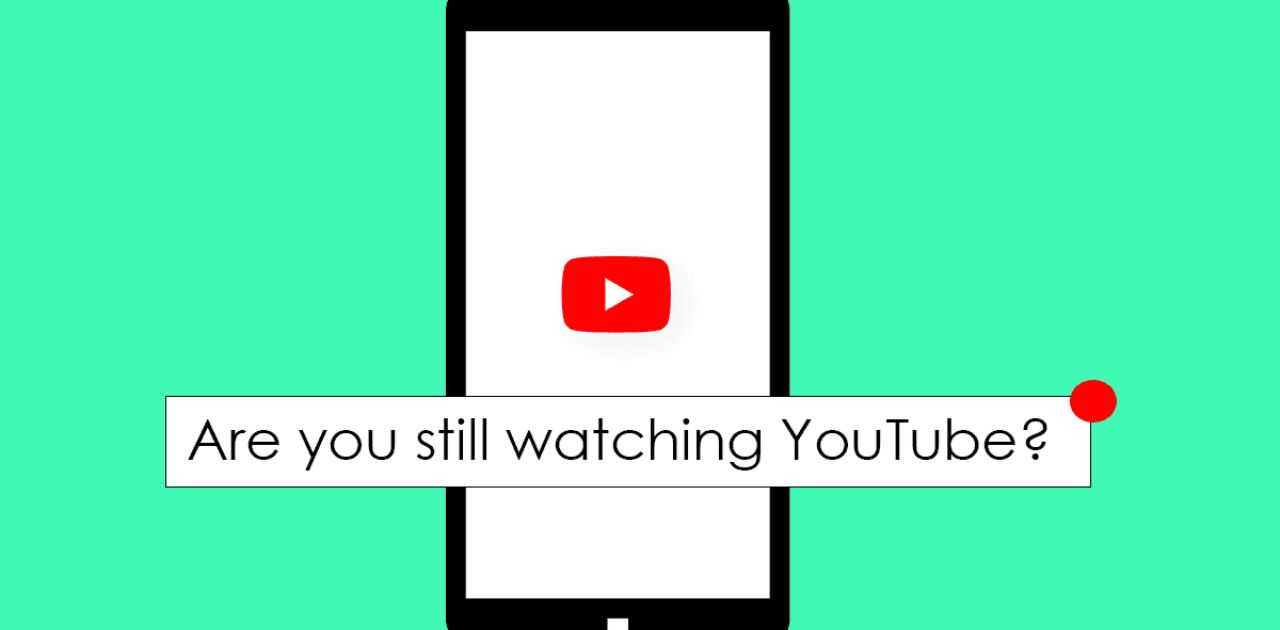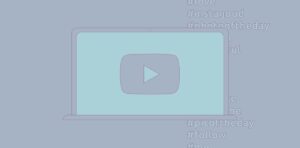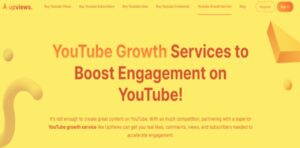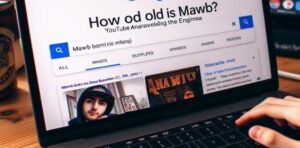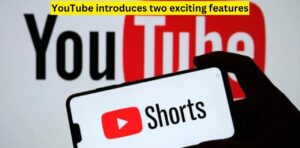In the fast-paced world of online video streaming, YouTube has emerged as the go-to platform for everything from educational content to entertainment. However, there’s one feature that can be a bit of an annoyance – the dreaded “Are You Still Watching” prompt.
If you’re tired of constantly tapping your screen to keep the videos playing, you’ve come to the right place. In this comprehensive guide, we’ll walk you through the steps to turn off the “Are You Still Watching” feature on YouTube Mobile.
Why Does YouTube Ask “Are You Still Watching?”
Have you ever been engrossed in a YouTube video marathon when suddenly, the playback stops, and the message “Are You Still Watching” pops up on your screen? It can be frustrating, but there’s a reason behind it.
YouTube wants to ensure that you’re still actively engaged with the content to save on data usage and to provide a better user experience. But what if you want to binge-watch without interruptions? Let’s find out.
To disable this feature, follow these steps:
- Open the YouTube app on your mobile device.
- Sign in to your YouTube account if you haven’t already.
- Tap on your profile picture in the top right corner to access your account settings.
- Scroll down and select “Settings.”
- Under the “General” section, you’ll find an option labeled “Autoplay.”
- Toggle off the switch next to “Autoplay on Home” to disable the “Are You Still Watching” prompt.
Now, you can enjoy uninterrupted video playback on YouTube Mobile.
Is It a Good Idea to Turn Off “Are You Still Watching?”
Before you rush to turn off the “Are You Still Watching” feature, it’s essential to consider whether it’s the right choice for you. While it can be convenient to have videos play continuously, it’s also crucial to manage your screen time and data usage responsibly. Leaving autoplay on may lead to unintentionally watching content for extended periods, which may not be productive.
It’s a good practice to periodically answer the “Are You Still Watching” prompt to ensure that you’re actively engaged with the content you’re viewing. This also allows you to take breaks and make conscious decisions about your viewing habits.
Managing Data Usage on YouTube Mobile
Turning off the “Are You Still Watching” feature can save you data, but there are other ways to manage data usage on YouTube Mobile:
- Adjust Video Quality: You can lower the video quality settings to reduce data consumption. To do this, tap the three dots (menu) on a video and select “Quality.”
- Download Videos: Consider downloading videos over Wi-Fi to watch them offline without using mobile data.
- Use Data Saver Mode: YouTube offers a Data Saver mode that reduces data usage during video playback. You can enable it in the app settings.
- Set Data Alerts: You can set data usage alerts in your device’s settings to avoid exceeding your data plan.
He Future of YouTube Streaming
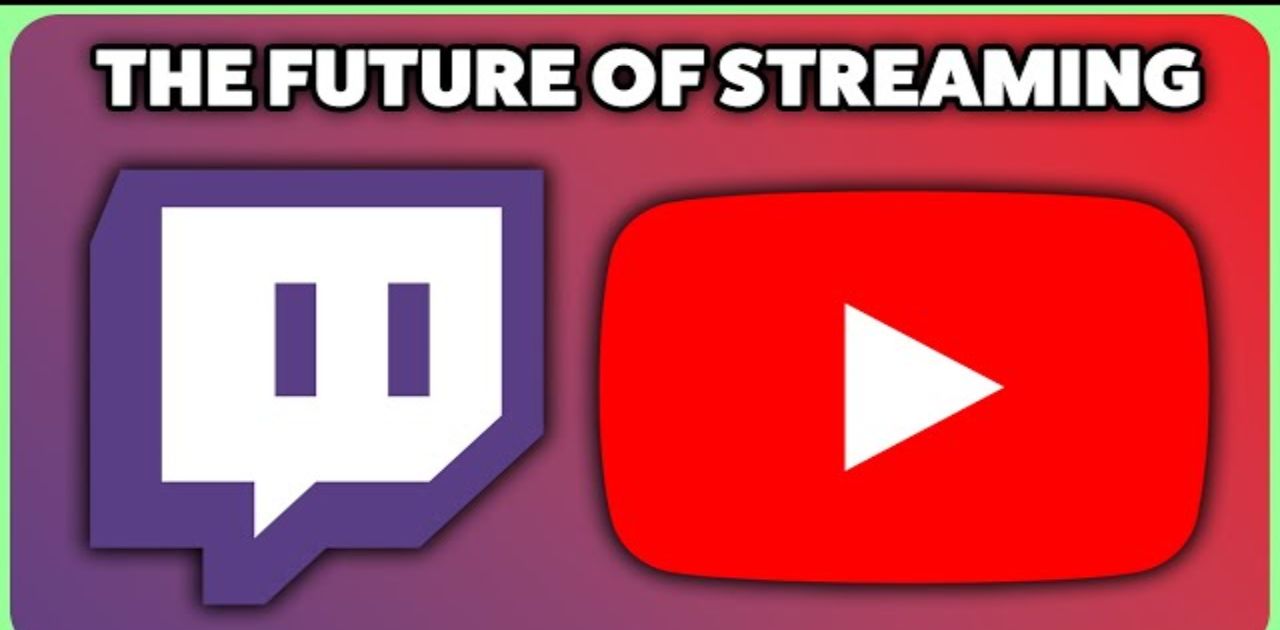
As YouTube continues to evolve and improve the user experience, it’s likely that more features will be introduced to cater to individual preferences. Whether you choose to disable the “Are You Still Watching” prompt or not, the platform’s flexibility allows you to customize your viewing experience.
In conclusion, managing the “Are You Still Watching” feature on YouTube Mobile is a matter of personal preference. By following the steps provided, you can take control of your viewing experience and enjoy uninterrupted video streaming. Remember to strike a balance between convenience and responsible screen time management.
Enhancing Your YouTube Mobile Experience
Enhancing your YouTube Mobile experience goes beyond just turning off the “Are You Still Watching” prompt. You can further improve your enjoyment by customizing settings, exploring new features, and discovering content tailored to your interests.
One way to enhance your experience is by creating playlists of your favorite videos. This allows you to curate your own video collections and enjoy them without interruptions. Additionally, consider exploring YouTube Premium, which offers an ad-free experience, offline downloads, and background playback, making your mobile viewing experience even more enjoyable.
By making the most of these features and options, you can take your YouTube Mobile experience to the next level and enjoy seamless, uninterrupted video streaming.
FAQ’s
How do I turn off the “Are You Still Watching” prompt on YouTube Mobile?
Open the YouTube app, go to settings, and disable “Autoplay on Home.”
Why does YouTube ask, “Are You Still Watching”?
YouTube uses this prompt to save data and enhance user experience.
Is it a good idea to disable the “Are You Still Watching” feature?
It depends on your preferences; disabling it can provide uninterrupted playback, but managing screen time is important.
How can I manage data usage on YouTube Mobile?
You can adjust video quality, download videos, use Data Saver mode, and set data alerts in your device settings.
Conclusion,
Turning off the “Are You Still Watching” feature on YouTube Mobile is a simple process that anyone can do. It’s frustrating when you’re enjoying a video, and that message pops up, interrupting your fun. By following the easy steps outlined in the article, you can bid farewell to those interruptions and enjoy uninterrupted video watching.
Remember, it’s important to make sure your device settings are updated and follow the steps carefully. With a few taps on your mobile device, you can have a smoother YouTube experience without those annoying interruptions. So, go ahead and give it a try – you’ll be watching your favorite videos on YouTube without any interruptions in no time.