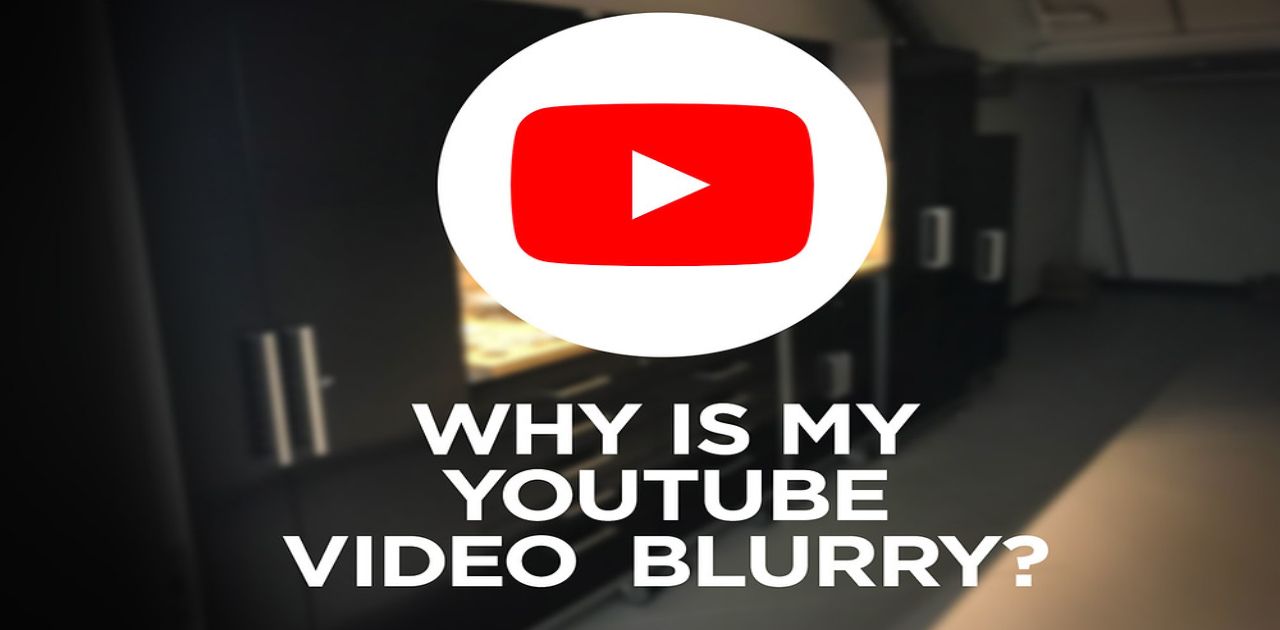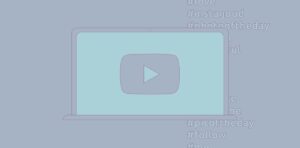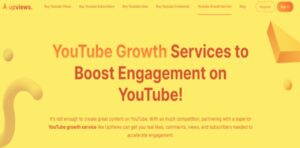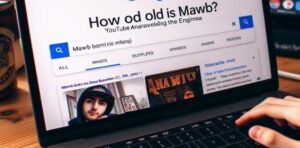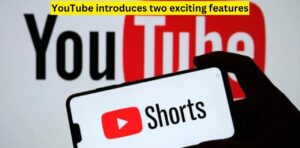Ever sat down to enjoy your favorite show on YouTube TV, only to be met with a frustratingly blurry image? You’re not alone. Let’s dive into the causes and solutions for this vexing issue.
YouTube TV may appear blurry due to various factors. One common reason is a slow internet connection, which can result in lower video quality. Additionally, YouTube TV adjusts video quality based on available bandwidth to prevent buffering, leading to temporary blurriness. Sometimes, the source content itself may not be in high resolution. To improve the clarity, ensure a stable internet connection and select higher quality settings if available.
Understanding Video Quality on YouTube TV
Before delving into the specific causes of blurriness, it’s essential to understand how video quality is determined on YouTube TV. Video quality primarily depends on three key factors:
1.Internet Connection Issues
One of the most common culprits behind blurry YouTube TV streams is a poor internet connection. Here’s how it affects your viewing experience:
- Low Bandwidth: Insufficient bandwidth can lead to reduced video quality. YouTube TV requires a stable internet connection with a recommended minimum speed of 3 Mbps for standard definition (SD) streaming and 7 Mbps for high definition (HD) streaming.
- Network Congestion: If multiple devices are using your internet connection simultaneously, it can lead to network congestion and a drop in video quality. This is especially noticeable during peak usage times.
To address this issue, consider:
-
- Upgrading your internet plan to a higher speed.
- Closing unnecessary background applications and devices.
- Connecting your streaming device directly to your router via Ethernet for a more stable connection.
-
2. Device Limitations
The device you use to access YouTube TV also plays a significant role in determining the video quality:
- Older Devices: If you’re using an older streaming device, it may not support high-definition streaming. In such cases, the video quality will be limited by the capabilities of your device.
- Screen Resolution: Your TV or monitor’s screen resolution matters. If your display has a lower resolution, you won’t be able to fully enjoy high-definition content.
To address this issue, consider:
- Upgrading to a newer streaming device that supports HD or 4K resolution.
- Checking your TV’s resolution settings and ensuring it’s set to the highest available option.
3. Content Source and Channel Quality
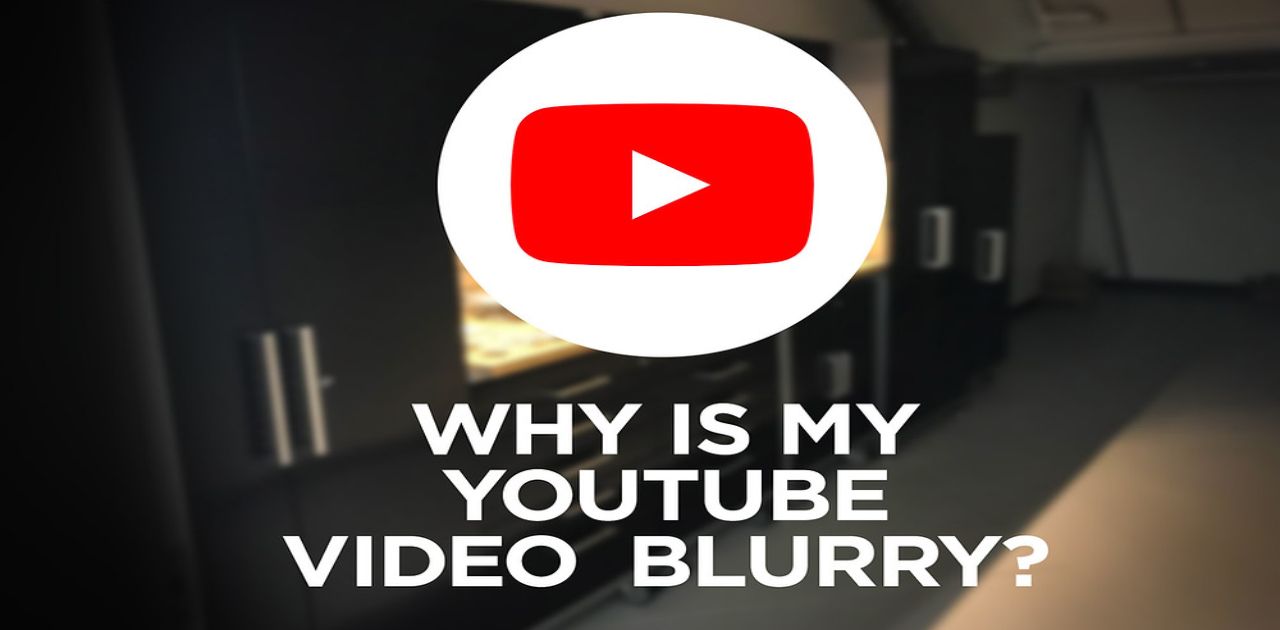
The quality of the content source or channel you are watching can significantly impact the clarity of the video:
- Channel Quality: Some channels on YouTube TV may offer content in lower resolutions. This is beyond your control, as it depends on how the channel itself is broadcasting its content.
- Live vs. On-Demand: Live streams may have lower quality compared to on-demand content. This is because live broadcasts are subject to real-time encoding and may prioritize stability over high resolution.
To address this issue, consider:
- Contacting the channel or content provider to inquire about their streaming quality.
- Checking if the specific content you want to watch is available in a higher resolution through on-demand options.
- YouTube TV Settings
YouTube TV offers settings that allow you to adjust video quality based on your preferences and available internet bandwidth. Here’s how to access and modify these settings:
- Open the YouTube TV app or website.
- Click on your profile picture in the upper-right corner.
- Select “Settings.”
- Under the “Live guide” section, find “Limit mobile data usage” and “Limit background usage.” Adjust these settings according to your preferences. Limiting data usage may reduce video quality.
Improving Your YouTube TV Experience
Now that we’ve explored the various factors contributing to blurry video on YouTube TV, let’s discuss how you can enhance your viewing experience:
- Upgrade Your Internet Plan: If your internet connection is consistently slow or unreliable, consider upgrading to a higher-speed plan offered by your internet service provider.
- Use a Wired Connection: Whenever possible, connect your streaming device directly to your router using an Ethernet cable. Wired connections are more stable than Wi-Fi.
- Check Device Compatibility: Ensure that your streaming device supports high-definition streaming and that your TV or monitor has a resolution suitable for HD content.
- Adjust YouTube TV Settings: Customize your YouTube TV settings to optimize video quality based on your preferences and available bandwidth.
- Contact Your ISP: If you continue to experience blurry video despite having a good internet connection, reach out to your internet service provider to troubleshoot and resolve any issues.
- Table: Factors Affecting Video Quality and Solutions
| Factors Affecting Video Quality | Solutions |
| Internet Connection Issues | Upgrade your internet plan. |
| Close unnecessary background applications/devices. | |
| Use a wired connection (Ethernet) for stability. | |
| Device Limitations | Upgrade to a newer streaming device. |
| Check your TV’s resolution settings. | |
| Content Source and Channel Quality | Contact the channel/content provider for quality. |
| Check for on-demand content in higher resolution. | |
| YouTube TV Settings | Adjust settings for video quality preferences. |
| Limit data usage to conserve bandwidth. | |
| Improving Your YouTube TV Experience | Upgrade your internet plan for better speed. |
| Use a wired connection (Ethernet) for stability. | |
| Ensure device compatibility for HD streaming. | |
| Contact your ISP for troubleshooting assistance. |
FAQ,s
How to fix blurry YouTube TV?
To fix blurry YouTube TV, try restarting your device, checking your internet connection speed, adjusting video quality settings, or clearing the app’s cache and data.
How to make YouTube TV quality better?
You can improve YouTube TV quality by ensuring a stable high-speed internet connection, adjusting video quality settings to a higher resolution, and using a wired Ethernet connection if possible.
Why is my TV blurry when streaming?
Streaming quality on TVs can appear blurry due to factors like low internet bandwidth, outdated software or hardware, incorrect resolution settings, or the source video’s quality.
How to get 1080p enhanced on YouTube TV?
To get 1080p enhanced quality on YouTube TV, you need a stable internet connection with at least 13 Mbps download speed, and you may need to manually adjust the video quality settings.
Conclusion
A blurry YouTube TV experience can be frustrating, but by understanding the factors that contribute to blurriness and taking appropriate steps to address them, you can enjoy clearer and more enjoyable streaming. Remember that a combination of factors, including your internet connection, device, and content source, all contribute to the overall video quality. By making the necessary adjustments, you can elevate your YouTube TV viewing experience to a higher level of clarity and enjoyment.