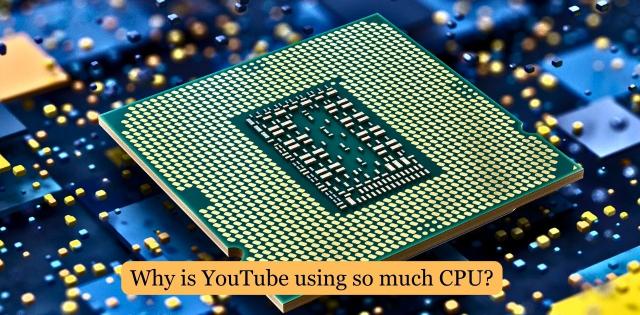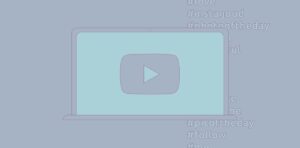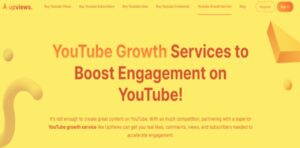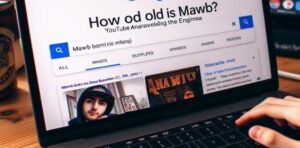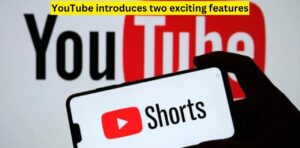Why is YouTube using so much CPU?
In today’s digital age, YouTube has become an essential platform for entertainment, education, and information. However, many users have encountered a common issue: their computers slow down when watching YouTube videos. This phenomenon raises a crucial question – why does YouTube consume so much CPU? In this article, we’ll explore the reasons behind YouTube’s high CPU usage and provide practical tips to alleviate this problem, ensuring a smoother online experience for all users.
Why is YouTube making your computer slow? It’s not just you! Let’s dive into why YouTube can use so much CPU and what you can do about it.
YouTube often uses a significant amount of CPU because of its complex video streaming technology. When you watch videos, your computer must decode and render them, which demands processing power. Additionally, YouTube features ads, analytics, and high-quality video options that strain your CPU further. Furthermore, browser extensions and background processes can also contribute to CPU usage. Understanding these factors can help you optimize your YouTube experience and reduce CPU strain.
How YouTube Works: A Brief Overview
YouTube is like an extensive library of videos on the internet. People upload videos to share with others. When you want to watch a video, you click on it, and the internet sends the video to your computer. Your computer then shows the video on your screen, and you can watch it. You can also like, comment, and subscribe to videos or channels you like. It’s like watching TV, but on the internet.
- Video Upload: People create videos on their computers or cameras and then upload them to YouTube. Uploading is like putting a video in the YouTube library.
- Viewing Videos: When you want to watch a video, you click on it. YouTube sends the video to your computer or phone through the internet. It’s like the video is traveling to your screen.
- Watching: Your computer plays the video, and you can see and hear it. You can also pause, rewind, or skip ahead if you want. It’s like controlling a TV show.
- Interacting: You can do more than watch. You can click the thumbs-up button if you like the video or write comments to talk to others. Subscribing is like saying, “I want to see more videos from this person.”
- Recommendations: YouTube suggests more videos you might like based on what you’ve watched before. It’s like a friend recommending books to read.
- Creators and Channels: People who make videos are called “creators.” They often have their own “channels” where they put all their videos. It’s like having a special place in the library for your books.
- Advertisements: Sometimes, you see ads before or during videos. This helps YouTube and creators earn money so they can keep making videos.
- Privacy and Safety: YouTube has rules to keep everyone safe, like not allowing harmful content. You can also set privacy settings to control who sees your videos.
Reasons for Elevated CPU Usage on YouTube
The factors contributing to increased CPU utilization while using YouTube are multifaceted. One primary factor is the intricate nature of video playback on the platform. When you watch a video, your computer expends significant processing power to decode and display it smoothly. Additionally, advertisements, analytical tracking, and high-definition video quality options add to the Processor load.
Furthermore, web browser extensions and background processes can exacerbate the problem. Understanding these underlying elements is crucial for optimizing your YouTube experience and mitigating the strain on your computer’s Processor, ensuring a more seamless viewing experience.
Background of High CPU Usage
The high CPU usage issue with YouTube has been a concern for many users. This problem arises because of various factors related to how YouTube operates. When you watch a video on YouTube, your computer has to perform several tasks that can put a heavy load on its CPU (Central Processing Unit).
These tasks include decoding and rendering the video, running advertisements, tracking analytics, and managing multiple browser tabs and extensions. All of these activities demand processing power, which can lead to a slowdown in your computer’s performance. This background understanding is essential for addressing the issue effectively.
HD Video Streaming
Another significant factor contributing to high CPU usage on YouTube is HD (High Definition) video streaming. When you choose to watch videos in higher quality, such as 1080p or 4K, it requires more processing power from your computer.
HD videos have more pixels and details, making them visually appealing but also more demanding on your Processor. This is because your computer has to work harder to decode and display the higher-quality video smoothly, resulting in increased Processor utilization when streaming HD content.
Browser Extensions and Plugins
Browser extensions and plugins can also play a role in YouTube’s high CPU usage. These are like little programs that add extra features to your web browser. Some of them, even though helpful, can consume a lot of Processor resources when you’re watching videos on YouTube.
For example, ad-blockers or video downloaders may need extra processing power to work correctly. They can cause conflicts with YouTube’s built-in features, leading to increased Processor usage. It’s a good idea to check and manage your browser extensions to ensure they are not overloading your CPU when you’re using YouTube.
Ads and Tracking Scripts
Ads and tracking scripts are another critical factor behind YouTube’s high CPU usage. When you visit YouTube, you often encounter advertisements that play before, during, or after videos. These ads can be complex, with animations and interactive elements, and they require your computer’s Processor to work harder to display them correctly.
Additionally, YouTube uses tracking scripts to collect data on your browsing behavior and preferences. These scripts run in the background and can consume CPU resources as they gather and process information. While these elements are essential for YouTube’s revenue and personalized content recommendations, they contribute to the overall CPU load when using the platform.
Web Browser Performance
The performance of your web browser is closely linked to YouTube’s CPU usage. Web browsers like Chrome, Firefox, or Safari are the tools you use to access YouTube. However, some browsers are more efficient than others in managing Processor resources when running web applications like YouTube.
For instance, Google Chrome, while popular, can be resource-intensive, especially if you have multiple tabs open. Extensions and plugins in your browser can also impact its performance. Choosing a browser that is optimized for efficiency and keeping it updated can help reduce Processor strain when using YouTube. Additionally, closing unnecessary tabs or extensions can further improve your browser’s performance while watching videos.
Hardware and Drivers
Hardware and device drivers can have a significant impact on YouTube’s CPU usage. The quality and capability of your computer’s hardware, such as your CPU and GPU (Graphics Processing Unit), play a vital role in how efficiently it can handle video playback.
Suppose your hardware needs to be updated or doesn’t meet the recommended system requirements for streaming high-quality videos. In that case, it may need help to decode and display content smoothly, leading to higher Processor usage. Ensuring that your computer’s drivers, especially for the GPU, are up to date can also improve performance and reduce CPU strain when using YouTube.
Having the proper hardware and keeping your drivers updated can contribute to a smoother YouTube experience with lower CPU usage.
Quality of the Video
The quality of the video you choose to watch on YouTube can significantly affect CPU usage. YouTube offers videos in various resolutions, ranging from low-quality options like 240p to high-definition choices such as 720p, 1080p, and even 4K. Higher-quality videos have more pixels and details, providing a better viewing experience but also demanding more from your computer’s Processor and GPU.
If your device or internet connection isn’t powerful enough, playing videos in higher resolutions can lead to increased CPU usage, causing lag or slowdowns. To reduce CPU strain, you can manually select a lower video quality by adjusting the settings (the gear icon) on the video player, especially if you’re experiencing performance issues. This can help ensure smoother playback with lower CPU usage.
Background Processes and Tabs
Background processes and open browser tabs can also contribute to high CPU usage when using YouTube. When you have multiple tabs open or other applications running alongside YouTube, they can use up your computer’s processing power.
For example, suppose you have other websites with resource-intensive content, online games, or applications like photo or video editing software running in the background. In that case, they can compete for Processor resources, causing YouTube to slow down and use more CPU to compensate. To reduce CPU usage on YouTube, it’s a good practice to close unnecessary tabs and background applications, leaving more processing power for smooth video playback.
Browser Compatibility and CPU Usage
When you use YouTube, the web browser you pick can change how much CPU your computer uses. Some browsers work better with YouTube and use less CPU, while others might use more. It’s like choosing the right tool for a job. If you notice YouTube is slowing down your computer a lot, try different browsers to see which one works best for you. This way, you can enjoy YouTube without making your computer work too hard.
Solutions to Reduce YouTube CPU Usage
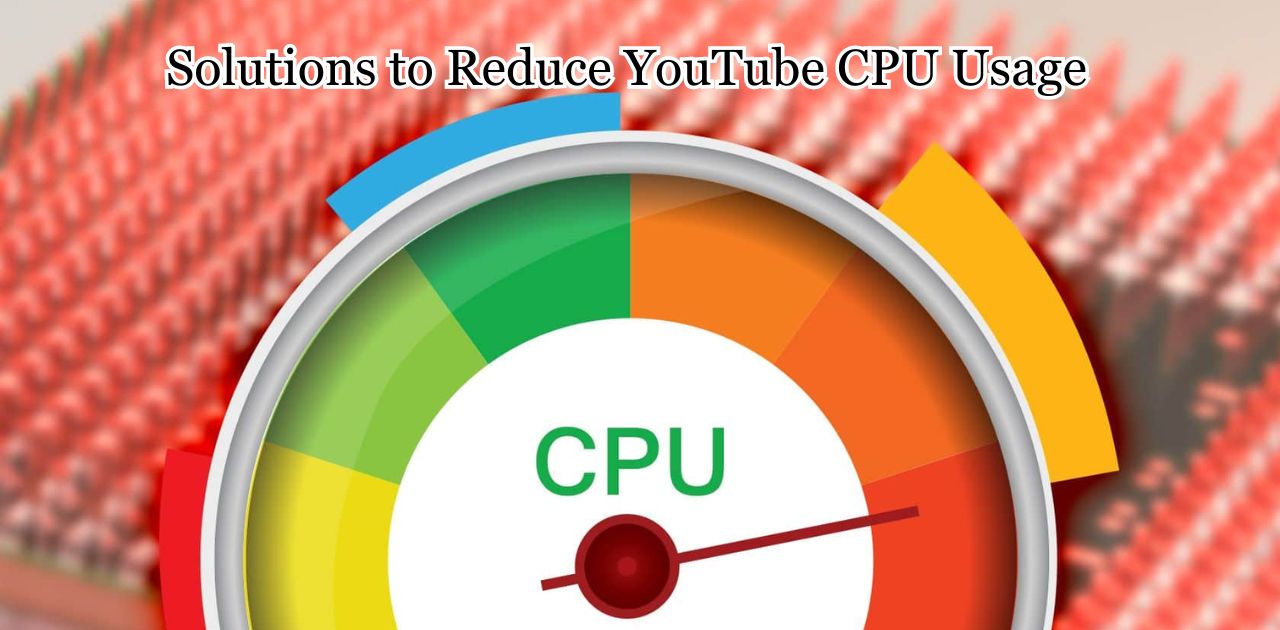
To make YouTube use less of your computer’s CPU, you can do some easy things. First, you can change the video quality to a lower setting. This means picking 480p instead of 1080p, for example. Also, it would help if you closed other tabs and apps you don’t need when watching YouTube.
Don’t forget to update your web browser and computer, as this can help too. If you use Chrome, you can check which extensions you have and remove any you don’t need. Lastly, make sure your internet is fast and stable so videos load quickly and don’t strain your Processor too much.
Adjusting Video Quality
When you watch a YouTube video, you can change the video quality settings. Picking a lower quality, like 480p instead of 1080p, can help reduce CPU usage because your computer doesn’t have to work as hard to show the video.
Closing Unnecessary Tabs and Apps
If you have many tabs open in your web browser or other programs running in the background, they can use up your computer’s processing power. Closing tabs and apps you don’t need can free up CPU resources for smoother YouTube playback.
Updating Your Browser and Computer
Keeping your web browser and computer up to date is essential. Updates often include improvements that can help reduce CPU usage when using YouTube. It’s like making sure your toys are in good shape to play with them better.
FAQ’s
What is causing 100% CPU usage?
Running too many demanding programs or processes can cause 100% CPU usage.
How do I stop apps from using too much CPU?
To stop apps from using too much CPU, you can close them or use task manager to end processes.
How do I stop the CPU from being highly used?
You can stop high CPU usage by closing unnecessary applications and reducing background processes.
Why does YouTube take so many resources?
YouTube consumes resources due to video streaming, ads, and browser extensions, which can strain the CPU.
conclusion,
we’ve learned that YouTube uses a lot of CPU because of many reasons. First, when we watch videos, our computer has to work hard to show them to us, especially if they’re of high quality. Also, YouTube has ads, analytics, and other things that need our computer’s help.
Sometimes, the web browser and extensions we use make it even harder for our computer. But don’t worry, there are ways to make it better! We can change video quality, close extra tabs, and update our computer to help YouTube run smoother. By doing these things, we can enjoy our videos without putting too much pressure on our computer’s Processor.